Yay, i made the second article in the series 
Check out: Text Art Tips #1 to read more tips
So, you got a font library with 5482 fonts. Nice! We all have and want such a library But just because you have 5482 fonts, it doesnt mean you should use all of them in one artwork.
But just because you have 5482 fonts, it doesnt mean you should use all of them in one artwork.
Of course, this scenario is unrealistic. But you've all seen an artwork with more than 10 fonts. Most of them don't look good. And there are other ways of working with words that look different from each other.
You Could Try To Use Different Styles From One Font.
For example Gill Sans offers 7 different styles. And Georgia offers 4 styles. Walkway even offers 31 (!) styles
That's really a lot of possible fonts to use in one artwork. And the good thing about that? You have a big variety of fonts, that all look somehow similar and belong and fit together.

Example for the many different possible font styles of Gill Sans, Georgia and Walkway
"But i want to use many different fonts!"
If you still decide to do this, it's best to stick to some rules, cos using many fonts makes an artwork very busy and easily messy.
Avoid this by using a limited number of colors. In the best case from the same color family, like warm colors or cold colors, different shades or saturations of one color.
You should also keep the background simple. Use textures and patterns with care. Same goes for the type composition. Keep the layout simple and readable.
Many fonts in one artwork are confusing enough, so don't confuse your audience more than necessary.
Both programmes are usable for your Text Art Deviation. But you need to know some things before you decide which one to use:
Photoshop is a pixel-based programme. So when you start your artwork make sure you know how big you want the result to be. If you want to print it at some point, make sure the canvas is big enough cos you won't be able to make it bigger later.
Illustrator is probably the best programme for Typography. Text and Fonts are vector-based and therefore a vector-based programme is the best one to work with. You will always be able to fit the canvas into a new size without a loss of quality.
There are no restrictions in the Text Art Gallery when it comes to working in pixels or in vectors. You are allowed to use every technique you want.
You can also use both programmes, like creating the type in Illustrator and enhance the image in Phtosohop later. There are no technical restircitions in the gallery, as long as it is digital.
Same like with fonts: less is more. But not a strict Rule. However there are many ways to find the right colors for your artwork. You have to know what you want of course.
Check out Colorlovers and especially their Tools section; or Kuler by Adobe (it is even integrated to Illustrator CS4)
In both places you can easily create color palettes after many concepts like for example complementary contrast or shades/blends. Play around with the tools and see what you can come up with.




Here you can see some examples for color choices. The first one uses the full RGB values and its not pretty at all (and kinda ugly 80s so who wants that anyway). The second one shows how different brightnesses/saturations from the same color value looks like. The other 2 are examples of using complementary colors to stress one word above the others.
Complementary Colors explained on Wikipedia
Remember to maintain readability when choosing font and background color!
Readability can be destroyed by busy imagery or patterns in the background. While those reasons are obvious, picking wrong colors can do the same harm.


The first example shows 2 bright colors. In the second one i picked a less bright color for the font. Both color choicese are not good in this case. But they illustrate the trouble. To point it out i reduced the saturation on one half of each image. By doing this you can see that im image one both have the same brightness and you can't differ between background and font with no saturation. Lowering the brightness of the font in image 2 makes it way more readable even with no saturation.
Reducing saturation on your design is a great and easy way to check readability.
When you place something on a white canvas you will automatically get an area of white space. This doesn't need to be white, it just describes empty space on your canvas.
It mainly depends on how you place your design on the canvas. Every placement expresses another feeling for the viewer.


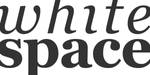

Here are 4 examples of using white space. The first one is a pretty plain way of setting the type centered on the canvas. In itself it doesn't say a lot, except maybe that the artist is a bit neurotic .
.
In the second one the type is placed in one corner; interpretations for this might be loneliness. The third one shows text being bigger than the canvas. Here it could stand for imprisonment.
The last example is a bad one. if you pay no attention to details you may place your text "just anywhere" on the canvas. But that can easily seem uneven and sloppy. Like the tiny white bit under the p seems unintenional and should be avoided. You don't want anyone to describe your designs as "sloppy", do you?
Like Paul McCartney once said: "If the song is too short and you have no more lyrics... repeat the first verse." (at least i think it was him ) so, here we go again
) so, here we go again 
Really, dont rush any artwork you are doing. Especially in Text Art it is easy to just add a line of text to a canvas and you think you're done. This is not the case. Try different things, experiment with colors, with font sizes, textures, canvas sizes, kerning and and and. Just don't be done in 5 min.
Text Art Tips #1
I hope this News Article was helpful
Feedback is highly appreciated
If you have a question or ideas for more tips, just let me know. I will try to answer them or add them to the next Text Art Tips.
cheers,
pica-ae
Check out: Text Art Tips #1 to read more tips
So, Here Are More Tips On How To Improve Your Text Art
How Many Fonts To Use?
So, you got a font library with 5482 fonts. Nice! We all have and want such a library
Of course, this scenario is unrealistic. But you've all seen an artwork with more than 10 fonts. Most of them don't look good. And there are other ways of working with words that look different from each other.
You Could Try To Use Different Styles From One Font.
For example Gill Sans offers 7 different styles. And Georgia offers 4 styles. Walkway even offers 31 (!) styles
That's really a lot of possible fonts to use in one artwork. And the good thing about that? You have a big variety of fonts, that all look somehow similar and belong and fit together.

Example for the many different possible font styles of Gill Sans, Georgia and Walkway
"But i want to use many different fonts!"
If you still decide to do this, it's best to stick to some rules, cos using many fonts makes an artwork very busy and easily messy.
Avoid this by using a limited number of colors. In the best case from the same color family, like warm colors or cold colors, different shades or saturations of one color.
You should also keep the background simple. Use textures and patterns with care. Same goes for the type composition. Keep the layout simple and readable.
Many fonts in one artwork are confusing enough, so don't confuse your audience more than necessary.
Photoshop Or Illustrator?
Both programmes are usable for your Text Art Deviation. But you need to know some things before you decide which one to use:
Photoshop is a pixel-based programme. So when you start your artwork make sure you know how big you want the result to be. If you want to print it at some point, make sure the canvas is big enough cos you won't be able to make it bigger later.
Illustrator is probably the best programme for Typography. Text and Fonts are vector-based and therefore a vector-based programme is the best one to work with. You will always be able to fit the canvas into a new size without a loss of quality.
There are no restrictions in the Text Art Gallery when it comes to working in pixels or in vectors. You are allowed to use every technique you want.
You can also use both programmes, like creating the type in Illustrator and enhance the image in Phtosohop later. There are no technical restircitions in the gallery, as long as it is digital.
How Do I Choose My Colors?
Same like with fonts: less is more. But not a strict Rule. However there are many ways to find the right colors for your artwork. You have to know what you want of course.
Check out Colorlovers and especially their Tools section; or Kuler by Adobe (it is even integrated to Illustrator CS4)
In both places you can easily create color palettes after many concepts like for example complementary contrast or shades/blends. Play around with the tools and see what you can come up with.




Here you can see some examples for color choices. The first one uses the full RGB values and its not pretty at all (and kinda ugly 80s so who wants that anyway). The second one shows how different brightnesses/saturations from the same color value looks like. The other 2 are examples of using complementary colors to stress one word above the others.
Complementary Colors explained on Wikipedia
Remember to maintain readability when choosing font and background color!
Readability can be destroyed by busy imagery or patterns in the background. While those reasons are obvious, picking wrong colors can do the same harm.


The first example shows 2 bright colors. In the second one i picked a less bright color for the font. Both color choicese are not good in this case. But they illustrate the trouble. To point it out i reduced the saturation on one half of each image. By doing this you can see that im image one both have the same brightness and you can't differ between background and font with no saturation. Lowering the brightness of the font in image 2 makes it way more readable even with no saturation.
Reducing saturation on your design is a great and easy way to check readability.
Using White Space
When you place something on a white canvas you will automatically get an area of white space. This doesn't need to be white, it just describes empty space on your canvas.
It mainly depends on how you place your design on the canvas. Every placement expresses another feeling for the viewer.


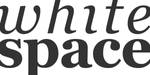

Here are 4 examples of using white space. The first one is a pretty plain way of setting the type centered on the canvas. In itself it doesn't say a lot, except maybe that the artist is a bit neurotic
In the second one the type is placed in one corner; interpretations for this might be loneliness. The third one shows text being bigger than the canvas. Here it could stand for imprisonment.
The last example is a bad one. if you pay no attention to details you may place your text "just anywhere" on the canvas. But that can easily seem uneven and sloppy. Like the tiny white bit under the p seems unintenional and should be avoided. You don't want anyone to describe your designs as "sloppy", do you?
Take Your Time!
Like Paul McCartney once said: "If the song is too short and you have no more lyrics... repeat the first verse." (at least i think it was him
Really, dont rush any artwork you are doing. Especially in Text Art it is easy to just add a line of text to a canvas and you think you're done. This is not the case. Try different things, experiment with colors, with font sizes, textures, canvas sizes, kerning and and and. Just don't be done in 5 min.
More News Articles About Learning Text Art
Text Art Tips #1
Thanks For Reading!
I hope this News Article was helpful
Feedback is highly appreciated
If you have a question or ideas for more tips, just let me know. I will try to answer them or add them to the next Text Art Tips.
cheers,
pica-ae